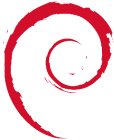Table of Contents
Screen
Screen - Screen Manager for Linux - Exceptionally Useful
Screen is a Window Manager for a Linux SSH Terminal. Similar to having Multiple Desktops and applications, screen provides just that for the Command Line Interface (CLI). As screen runs on the server, if you are downloading a file onto the server etc. or compiling a programme, and your net connection drops, your Screen “session” remains running inside screen, and your applications remain open and active. You can customise screen to provide a Time and Date, along with a Status bar of open applications. This is a MUST HAVE for anyone using a Linux server via the commandline.
Install Screen
apt-get install screen #or download it manually from http://www.gnu.org/software/screen/#TOCdownloading
Basic Usage
mesg n #turn messaging off screen ctrl a c #copies and makes new screen ctrl a w #view screens ctrl a A #rename current screen ctrl a d #detach all screens screen -DR #open screen and atttach screens ctrl a # #Where # is the screen number ctrl a n #show next screen window
Regions/ Multiple Windows in Screen
ctrl a S #split current window. Leaves bottom screen empty ctrl a <tab> #tab between regions/split screens ctrl a Q #unsplit all windows from screen
Monitor Screens for Activity
ctrl a M #toggles Monitoring on or off.
Nested/Multiple Screens
ctrl a a c #copies a nested screen ctrl a a w #views screens ctrl a a # #go to screen number
Scroll Back in a Screen
ctrl a [[
Copy and Paste & Search in a Screen
ctrl a [ #enters copy mode /wordtofind #finds word, same as in vi. <enter> to start copy. Move arrow keys. Enter to stop copy. ctrl a ]] #paste
Setting a Permanent Status Bar
vi $HOME/.screenrc hardstatus on hardstatus alwayslastline hardstatus string "%w%=%m/%d %c"
LOCK SCREEN
ctrl a x #locks the screen with the current linux password #If the terminal is closed, and then the screen reattached - no password :(
Flash Taskbar in PuTTY on Screen Activity
So I've been trying to get this for a while. If I receive an email via pine or pm via irssi it would be nice if PuTTY would flash on the taskbar. Following this page on redbrick got it 1/2 working, in that if the current screen window had activity and PuTTY was minimised, then the taskbar would flash. I wanted it so if any screen window had activity that the taskbar would flash. Anyways after a bit of trial and error here is how I got it:
**Step 1: Putty Config**
Terminal -> Bell -> Taskbar/caption indication on bell: Flashing
#Might want to save this to the default profile in PuTTY.
**Step 2: Screen Config**
This is the important step I had overlooked a few times.
vi .screenrc
vbell off
bell_msg '^GBell in window %n'
#The ^G (CTRL G) is the key)
**Step 3: irssi config**
vi .irssi/config
settings = {
"fe-common/core" = {
beep_msg_level = "MSG HILIGHT";
beep_when_away = "yes";
beep_when_window_active = "yes";
bell_beeps = "yes";
};
};
After all this, screen will have to be restarted to take effect. Now, upon getting an email to pine or pm to irssi, PuTTY should flash on the taskbar. Not sure whether this will work for Gome/KDE.
References: