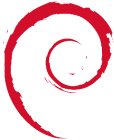screen
Differences
This shows you the differences between two versions of the page.
| Next revision | Previous revision | ||
| screen [2022/07/19 20:52] – created 85.134.209.200 | screen [2022/07/21 20:36] (current) – admin | ||
|---|---|---|---|
| Line 5: | Line 5: | ||
| ==== Install Screen ==== | ==== Install Screen ==== | ||
| + | < | ||
| | | ||
| - | < | + | #or download it manually from http:// |
| + | </ | ||
| ==== Basic Usage ==== | ==== Basic Usage ==== | ||
| - | mesg n < | + | < |
| + | mesg n #turn messaging off | ||
| | | ||
| - | ctrl a c < | + | ctrl a c #copies and makes new screen |
| - | ctrl a w < | + | ctrl a w #view screens |
| - | ctrl a A < | + | ctrl a A #rename current screen |
| - | ctrl a d < | + | ctrl a d #detach all screens |
| - | | + | |
| + | ctrl a # # | ||
| + | ctrl a n #show next screen window | ||
| + | </ | ||
| ==== Regions/ Multiple Windows in Screen ==== | ==== Regions/ Multiple Windows in Screen ==== | ||
| - | ctrl a S < | + | < |
| - | ctrl a < | + | ctrl a S #split current window. Leaves bottom screen empty |
| - | ctrl a Q < | + | ctrl a < |
| + | ctrl a Q #unsplit all windows from screen | ||
| + | </ | ||
| ==== Monitor Screens for Activity ==== | ==== Monitor Screens for Activity ==== | ||
| - | ctrl a M < | + | < |
| + | ctrl a M #toggles Monitoring on or off. | ||
| + | </ | ||
| ==== Nested/ | ==== Nested/ | ||
| - | ctrl a a c < | + | < |
| - | ctrl a a w < | + | ctrl a a c #copies a nested screen |
| - | ctrl a a # < | + | ctrl a a w #views screens |
| + | ctrl a a # #go to screen number | ||
| + | </ | ||
| ==== Scroll Back in a Screen ==== | ==== Scroll Back in a Screen ==== | ||
| + | < | ||
| ctrl a [[ | ctrl a [[ | ||
| + | </ | ||
| - | ====|Copy and Paste & Search in a Screen ==== | + | ==== Copy and Paste & Search in a Screen ==== |
| - | ctrl a [ < | + | < |
| - | / | + | ctrl a [ #enters copy mode |
| + | / | ||
| < | < | ||
| - | ctrl a ]] <nowiki>//</ | + | ctrl a ]] #paste |
| + | </code> | ||
| ==== Setting a Permanent Status Bar ==== | ==== Setting a Permanent Status Bar ==== | ||
| + | < | ||
| vi $HOME/ | vi $HOME/ | ||
| | | ||
| | | ||
| | | ||
| + | </ | ||
| ==== LOCK SCREEN ==== | ==== LOCK SCREEN ==== | ||
| - | ctrl a x < | + | ctrl a x #locks the screen with the current linux password |
| - | < | + | #If the terminal is closed, and then the screen reattached - no password :( |
| - | ---- | + | |
| - | Information Source: | + | |
| - | http:// | + | ---- |
| + | Ref: http:// | ||
| - | http:// | ||
| ====== Flash Taskbar in PuTTY on Screen Activity ====== | ====== Flash Taskbar in PuTTY on Screen Activity ====== | ||
| So I've been trying to get this for a while. If I receive an email via pine or pm via irssi it would be nice if PuTTY would flash on the taskbar. Following this page on redbrick got it 1/2 working, in that if the current screen window had activity and PuTTY was minimised, then the taskbar would flash. I wanted it so if any screen window had activity that the taskbar would flash. Anyways after a bit of trial and error here is how I got it: | So I've been trying to get this for a while. If I receive an email via pine or pm via irssi it would be nice if PuTTY would flash on the taskbar. Following this page on redbrick got it 1/2 working, in that if the current screen window had activity and PuTTY was minimised, then the taskbar would flash. I wanted it so if any screen window had activity that the taskbar would flash. Anyways after a bit of trial and error here is how I got it: | ||
| + | < | ||
| **Step 1: Putty Config** | **Step 1: Putty Config** | ||
| | | ||
| Line 80: | Line 96: | ||
| }; | }; | ||
| }; | }; | ||
| + | </ | ||
| After all this, screen will have to be restarted to take effect. Now, upon getting an email to pine or pm to irssi, PuTTY should flash on the taskbar. | After all this, screen will have to be restarted to take effect. Now, upon getting an email to pine or pm to irssi, PuTTY should flash on the taskbar. | ||
| Not sure whether this will work for Gome/KDE. | Not sure whether this will work for Gome/KDE. | ||
| - | <br>References:<br> | + | |
| - | http:// | + | References:\\ |
| - | http:// | + | |
| - | http:// | + | * http:// |
| - | http:// | + | * http:// |
| - | http:// | + | |
screen.1658260370.txt.gz · Last modified: 2022/07/19 21:13 (external edit)