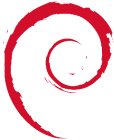Table of Contents
Manage_XEND
Managing Xen Virtual Machines
Xend can only be managed on dom0, as it has only exlusive access to the hardware. As a result, any temperature or SMART/Disk Monitoring must be done here also.
The basic commands are: xm list xm top
To get a list of all the XEND control options type: xm
To RESTART XEND when it crashed etc.
This is extreme - and caused the Virtual Machine in question to remain “dying”. /etc/init.d/xend restart //didnt work //do this → /etc/init.d/xend stop killall xenstored xenconsoled rm -rf /var/lib/xenstored/* /etc/init.d/xend start netstat -ltnp //make sure there is nothing on ports 8000, 8001, 8002, or 8005 kill any above processes if there are and → /etc/init.d/xend start //this will get xend up and running. The virtual machines may need taking care of
XEN LIST TOP Codes
Limit CPU of a VM
So the need arised to limit the CPU usage by a particular VM which was chewing up 100% CPU of 1 core by running a heavy computational program for 10+ days. thunder:~# xm sched-credit -d vm05-name {'cap': 0, 'weight': 256} thunder:~# xm sched-credit -d vm05-name -c 20 #20 is 20% of 1 physical cpu. Default is 0. thunder:~# xm sched-credit -d vm05-name {'cap': 20, 'weight': 256}
xm top # Domain-0 —–r 410753 0.4 #vm05-name —— 855770 19.9 (previously the vm was using 100)
http://wiki.xensource.com/xenwiki/CreditScheduler Simple :) Munin graphs look a lot better now.
– More info at http://lists.xensource.com/archives/html/xen-tools/2005-09/msg00011.html <br> http://lists.xensource.com/archives/html/xen-users/2006-05/msg00397.html