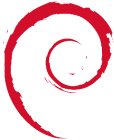Table of Contents
Pine,_pine_set-up_&_pinegpg
Pine Mail Reader
edit: Dont know if Pine can be got via apt-get because of licencing<br>
Download a deb file for pine & install
<br>Useful hits on installing & uninstalling a deb file
<br>http://www.washington.edu/pine/getpine/linux.html#deb-howto
apt-get install alpine
Pine User Config
vi /home/user/.pinerc
user-domain=domainame.com
inbox-path={server.domain.com/user=username/ssl/novalidate-cert}INBOX
customized-hdrs=From: Firstname Surname <user@domain.com>
folder-collections={server.domain.com/user=username/ssl/novalidate-cert}INBOX.[]
With the above, you should be able to login to imaps and send emails.
Add-In for Pine for Gnupg -- Pinepgp
Main page on installing Pinepgp and downloading it and building it.<br> http://www.megaloman.com/%7Ehany/software/pinepgp/
Manual gpg and Pine
vi /$HOME/.pinerc
##include/replace with the lines below.
display-filters=_LEADING("-----BEGIN PGP MESSAGE-----")_ /usr/bin/gpg --decrypt,
_LEADING("-----BEGIN PGP SIGNED MESSAGE-----")_ /usr/bin/gpg --decrypt
sending-filters=/usr/bin/gpg --clearsign
When sending an email it will ask you for a "filter". Hit CTRL + N to select gpg sign. Additonal sending-filters can be added for encrypt etc. as on: http://computing.ee.ethz.ch/.doc/pgp/index.html#howtosetuppineforuseiwthgpg
GPG Password Cache
In Debian bullseye when reading a gpg email, it will prompt for password and then spawn: /usr/bin/gpg-agent –supervised Note this caches your GPG password. To prevent gpg password caching:
vi /home/user/.gnupg/gpg-agent.conf #add the following default-cache-ttl 0
Test. You can also kill the gpg-agent process, but setting cache to 0 is easier.
Automatic Login for Pine
Pine can automatically login to a imap server on *nix. Pine can use ssh keys to login to the mail server and initiate a imapd command in order to access email(imap) folders.
Because Pine uses ssh keys - it does not work over ssl (2 different security methods) - and therefore pine must access port 143 on the mailserver (as opposed to 993 for imaps).
- Setup ssh keys - so you can login to the mailserver (*nix) directly. See the tutorial on this website for [[Sshkeys]]
- Test the above with "ssh mail.server.com /usr/bin/imapd" and it should login for you with PREAUTH.
- Configure pine, either in the global file in /etc/pine.conf or per user in $HOME/.pinerc with the following lines:
smtp-server=mail.server.com/novalidate-cert
inbox-path={mail.server.com/novalidate-cert}INBOX
folder-collections={mail.server.com/novalidate-cert}INBOX.[[]]
ssh-path=/usr/bin/ssh
ssh-command="%s %s -l %s exec /etc/r%sd" <nowiki>//</nowiki> %s = imap, so its running the command /etc/rimapd on the mailserver.
What is happenning - is that pine is ssh'ing into the mailserver and running this command [[ssh-command="%s|%s -l %s exec /etc/r%sd"]] to run imapd for the user.
This works fine for mbox. If Maildir is on the mailserver - a special script must be put in place before running imapd by the user.
Instead of:
ln -s /usr/bin/imapd /etc/rimapd Do the following: vi /etc/rimapd #make sure its not in place already! #!/bin/sh exec /usr/bin/imapd $HOME/Maildir 2>/dev/null chmod 755 /etc/rimapd #to make it executable!
That should work fine. The reason for /dev/null is so that *any* stdout or stderr is not sent to the commandline, but rather sent to /dev/null.
Also note that Pine is now accessing our server over 143 (via ssh) and as such the port needs to be open! More Info on Maildir + pine + autologin at: <br />
Spell Checker for Pine
CTRL+T calls the spell checker when composing an email in pine. The necessary bash spell packages must be installed firstly however.
apt-get install spell aspell aspell-en aspell-bin
That should provide all the necessary packages for pine to do spell checking. I dont think it spell checks the “Subject :” entry however.
Pine with SSL
The following is a mailaccount which has ssl support. To test this:
telnet mailserver.com 993
Because this second mailaccount has a lot of folders and its own inbox I wanted to keep it seperate from my main .pinerc. So I made a .pinerc_email2:
vi /home/$user/.pinerc_email2
inbox-path={mailserver.com/user=sburke/ssl/novalidate-cert}
folder-collections={mailserver.com/user=sburke/ssl/novalidate-cert}[[]]
#its nice how the user can be specified :)
pine -p .pinerc_email2
#open pine with a custom .pinerc
I then use screen to switch around between mail accounts. Its quicker than going in and out of mailfolders as if I had put all the mailservers in one .pinerc.