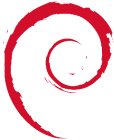pine_pine_set-up_pinegpg
Differences
This shows you the differences between two versions of the page.
| Both sides previous revisionPrevious revisionNext revision | Previous revision | ||
| pine_pine_set-up_pinegpg [2022/07/19 21:13] – external edit 127.0.0.1 | pine_pine_set-up_pinegpg [2022/10/21 23:51] (current) – Disable gpg password cache admin | ||
|---|---|---|---|
| Line 8: | Line 8: | ||
| < | < | ||
| </ | </ | ||
| + | |||
| + | < | ||
| | | ||
| + | </ | ||
| + | |||
| + | ==== Pine User Config ==== | ||
| + | < | ||
| + | vi / | ||
| + | user-domain=domainame.com | ||
| + | inbox-path={server.domain.com/ | ||
| + | customized-hdrs=From: | ||
| + | folder-collections={server.domain.com/ | ||
| + | </ | ||
| + | With the above, you should be able to login to imaps and send emails. | ||
| =====Add-In for Pine for Gnupg -- Pinepgp===== | =====Add-In for Pine for Gnupg -- Pinepgp===== | ||
| Line 15: | Line 28: | ||
| ===== Manual gpg and Pine ===== | ===== Manual gpg and Pine ===== | ||
| + | < | ||
| vi / | vi / | ||
| ## | ## | ||
| Line 22: | Line 36: | ||
| When sending an email it will ask you for a " | When sending an email it will ask you for a " | ||
| + | </ | ||
| + | |||
| + | ==== GPG Password Cache ==== | ||
| + | |||
| + | In Debian bullseye when reading a gpg email, it will prompt for password and then spawn: / | ||
| + | Note this caches your GPG password. To prevent gpg password caching: | ||
| + | < | ||
| + | vi / | ||
| + | #add the following | ||
| + | default-cache-ttl 0 | ||
| + | </ | ||
| + | Test. You can also kill the gpg-agent process, but setting cache to 0 is easier. | ||
| ===== Automatic Login for Pine ===== | ===== Automatic Login for Pine ===== | ||
| Line 27: | Line 53: | ||
| Because Pine uses ssh keys - it does not work over ssl (2 different security methods) - and therefore pine must access port 143 on the mailserver (as opposed to 993 for imaps). | Because Pine uses ssh keys - it does not work over ssl (2 different security methods) - and therefore pine must access port 143 on the mailserver (as opposed to 993 for imaps). | ||
| + | < | ||
| - Setup ssh keys - so you can login to the mailserver (*nix) directly. See the tutorial on this website for [[Sshkeys]] | - Setup ssh keys - so you can login to the mailserver (*nix) directly. See the tutorial on this website for [[Sshkeys]] | ||
| - Test the above with "ssh mail.server.com / | - Test the above with "ssh mail.server.com / | ||
| Line 38: | Line 64: | ||
| What is happenning - is that pine is ssh' | What is happenning - is that pine is ssh' | ||
| + | </ | ||
| This works fine for mbox. If Maildir is on the mailserver - a special script must be put in place before running imapd by the user. | This works fine for mbox. If Maildir is on the mailserver - a special script must be put in place before running imapd by the user. | ||
| Instead of: | Instead of: | ||
| + | < | ||
| ln -s / | ln -s / | ||
| Do the following: | Do the following: | ||
| - | vi / | + | vi / |
| | | ||
| # | # | ||
| exec / | exec / | ||
| - | chmod 755 / | + | chmod 755 / |
| + | </ | ||
| That should work fine. The reason for /dev/null is so that *any* stdout or stderr is not sent to the commandline, | That should work fine. The reason for /dev/null is so that *any* stdout or stderr is not sent to the commandline, | ||
| Also note that Pine is now accessing our server over 143 (via ssh) and as such the port needs to be open! More Info on Maildir + pine + autologin at: <br /> | Also note that Pine is now accessing our server over 143 (via ssh) and as such the port needs to be open! More Info on Maildir + pine + autologin at: <br /> | ||
| - | http:// | + | * http:// |
| - | http:// | + | |
| - | http:// | + | |
| ===== Spell Checker for Pine ===== | ===== Spell Checker for Pine ===== | ||
| CTRL+T calls the spell checker when composing an email in pine. The necessary bash spell packages must be installed firstly however. | CTRL+T calls the spell checker when composing an email in pine. The necessary bash spell packages must be installed firstly however. | ||
| + | < | ||
| | | ||
| + | </ | ||
| That should provide all the necessary packages for pine to do spell checking. I dont think it spell checks the " | That should provide all the necessary packages for pine to do spell checking. I dont think it spell checks the " | ||
| ===== Pine with SSL ===== | ===== Pine with SSL ===== | ||
| The following is a mailaccount which has ssl support. To test this: | The following is a mailaccount which has ssl support. To test this: | ||
| + | < | ||
| | | ||
| + | </ | ||
| Because this second mailaccount has a lot of folders and its own inbox I wanted to keep it seperate from my main .pinerc. So I made a .pinerc_email2: | Because this second mailaccount has a lot of folders and its own inbox I wanted to keep it seperate from my main .pinerc. So I made a .pinerc_email2: | ||
| + | < | ||
| vi / | vi / | ||
| | | ||
| Line 73: | Line 107: | ||
| pine -p .pinerc_email2 | pine -p .pinerc_email2 | ||
| #open pine with a custom .pinerc | #open pine with a custom .pinerc | ||
| + | </ | ||
| I then use screen to switch around between mail accounts. Its quicker than going in and out of mailfolders as if I had put all the mailservers in one .pinerc. | I then use screen to switch around between mail accounts. Its quicker than going in and out of mailfolders as if I had put all the mailservers in one .pinerc. | ||
| http:// | http:// | ||
pine_pine_set-up_pinegpg.1658261600.txt.gz · Last modified: 2022/07/19 21:13 by 127.0.0.1