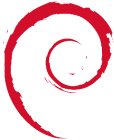Table of Contents
Using_Trac_&_Svn
There are two specific URLs to take note of:
Your Trac Account at: https://server/~username/projectname
Your SVN repository at: https://server/svn/projectname
Using Trac
The first URL (e.g. https://server/~username/projectname) is the wiki and Trac Web Interface to your SVN account. You can login, and update whatever details you require, (e.g. project wiki, timelines, milestones etc.) Note that this Trac Web Interface is only for updating project details. No SVN checkin-checkout etc. are carried out through this interface.
- The Main TRAC (Web Interface as described aboev) Configuration file is in /home/username/projectname/conf/trac.ini
Some of the changes made to Trac (on a user level) are: header_logo alt = height = -1 link = http://server/~username/projectname src = /~username/projectname/images/logo.gif width = -1
The following can be included to eliminate spam etc., as anyone can open a ticket for bugs/updates etc. If you want to DISABLE tickets - the following can be inserted into the trac.ini config file: components trac.ticket.* = disabled
Using SVN
If you are not familiar with SVN - then the following PDF document is a DEFINATE MUST: http://svnbook.red-bean.com/
The following are ONLY the Basic guidelines to using SVN:
Basic Usage
- Setup a new folder in your home dir - all the initial files in your project, in a folder called setupprojectname (or similar)
- ~$ svn import /home/username/setupprojectname https://server/svn/projectname/ -m “Initial Import”
- Go check out your Trac SVN interface and browse the files you just imported.
- Remove the folder setupprojectname in your homedir. It is not needed. All the files have been imported into your SVN repository.
- Checkout a “Working Copy” of your SVN imported code: ~$ svn checkout https://server/svn/projectname workingprojectname.
- Now you have Checked out a Copy of the Project.
- Edit a file and make changes.
- To see your change(s) type ~$ svn diff
- To Save and Commit back your changes, type ~$ svn commit workingprojectname -m “message”
- Go to Trac and See your Changes etc.
Common commands
svn co #check out svn commit #commit changes svn up #update local checkedout files svn status #see the status of files in a project dir svn info #see info on the cur files in a svn local dir, and the remote repo
Create a Tag for a Release of a Project:
svn copy https://svn.burkesys.com/svn/projectname/trunk/public_html/ https://svn.burkesys.com/svn/projectname/tags/release-1.0 -m “Releasing V1 of Project” #Ref: http://hussfelt.net/blog/oneliners/create-a-tag-of-a-svn-trunk-repository
Delete Cached Username and Password details from SVN
username@server:~$ cd ~/.subversion/auth/svn.simple #Default for Debian/Ubuntu using svn via the terminal. Each user has a .subversion folder in their home dir ls cat 10g030g50h504…. #you may notice your username, password and url of the svn repo rm 10g030g50h504…. #Dont worry. The site svn details will be still stored. You can just delete this fle. cd svn-checked-out-project svn up #you should be asked for a username/password now. Ref: http://web.elctech.com/2008/11/06/hey-what-happened-to-my-svn-username/
Advanced Usage of SVN
You can also access your svn using svn+ssh: and file: instead of https://. For example: svn import /home/username/setupprojectname svn+ssh:username@svn.server.com/var/lib/svn/project svn import /home/username/setupprojectname file:///var/lib/svn/project That Ends the HowTo on SVN and Trac. Have fun and enjoy.